I like the Acabado WordPress theme. The guys from incomeschool.com have done a great job. They are continuously improving the theme (see version history)
have done a great job. They are continuously improving the theme (see version history) . Unfortunately some users have reported errors when updating Acabado.
. Unfortunately some users have reported errors when updating Acabado.
Here is how to fix this update error of the acabado theme. The short version is: make sure that it is installed in the correct path:
/wp-content/themes/acabado/
The good news is: fixing this error is easy.
How to check whether your acabado installation is affected
First check whether your WordPress website is affected:
- Open your website in a browser like chrome or Firefox.
- Right mouse click, “show source”.
- Search (CTRL-F) for “/acabado”. This string occurs several times, e.g. when declaring the style sheet to be used or when declaring which image file to use for the search field.
- The correct value is “<domain>/wp-content/themes/acabado/<rest of URL>”
- If you encounter something like “<domain>/wp-content/themes/acabado-1.2.2/<rest of URL>” or “<domain>/wp-content/themes/acabado-1/<rest of URL>” then your acabado installation is incorrect.
Here is an example for acabado 1.1.9

Understanding the root of the problem
(Feel free to skip this section if it is too technical for you.)
The path issue
The ZIP-file for installing acabado is wrong, at least for version 1.1.9 (that was when I started with acabado) and in the following versions 1.2.1 and 1.2.2
This is the zip file structure for acabado 1.1.9:
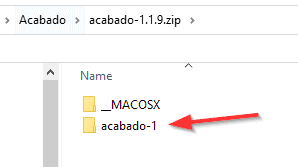
When you install this theme by using the WordPress theme installer, then acabado will be installed to <domain>/wp-content/themes/acabado-1
In the versions 1.2.1 and 1.2.2 the structure is different:
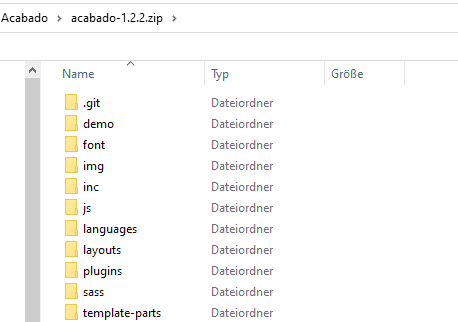
Here we have the acabado files directly on the top level of the ZIP-file. This is better. But unfortunately uploading a theme zip file with the name acabado-1.2.2.zip will prompt WordPress to install acabado to /themes/acabado-1.2.2, which is still wrong.
The acabado manager
Now let us have a look what the Acabado manager does with a wrong path. This is what it is trying to do when you tell it to update Acabado:
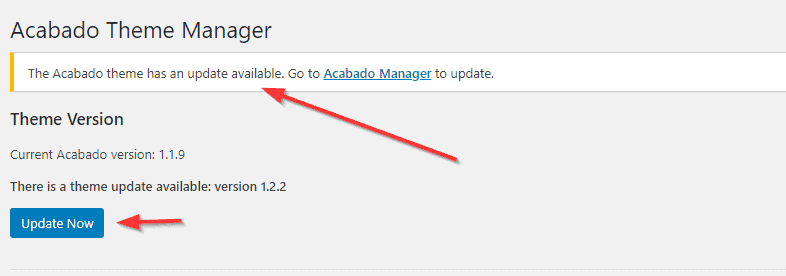
You press “update now” and you get the following messages:
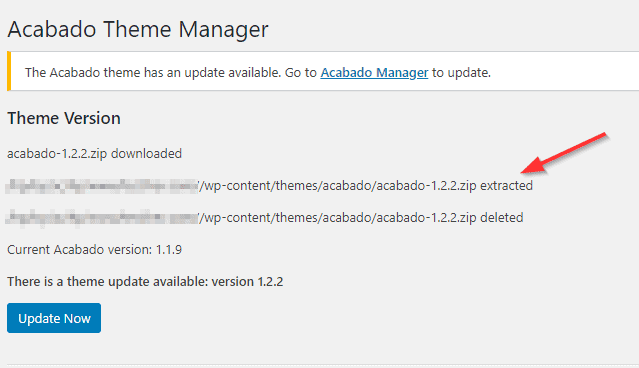
The Acabado manager did indeed download the new version of Acabado. It extracted the zip file. You get a success message, but the update message remains: you need to update Acabado.
This is the update code:
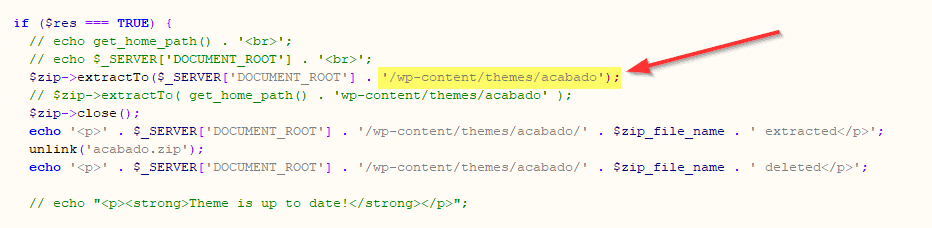
Here is what happened: the Acabado manager wrote the new version of Acabado into “<domain>/wp-content/themes/acabado/”. But this is not where your current theme is to be found. The files got there, but WordPress still loads its theme from where it was, from the wrong path. What you got is a double installation of Acabado and the old version is still active.
How to fix the double installation of Acabado
After performing the update in the Acabado manager, switch to your WordPress dashboard and go to “Appearance/Themes”:
- You see the Acabado theme listed twice.
- Your old Acabado version is still active.
- The other one is the new version.
- Activate that other version: point your mouse over the new version. A button “activate” appears. Activate it.
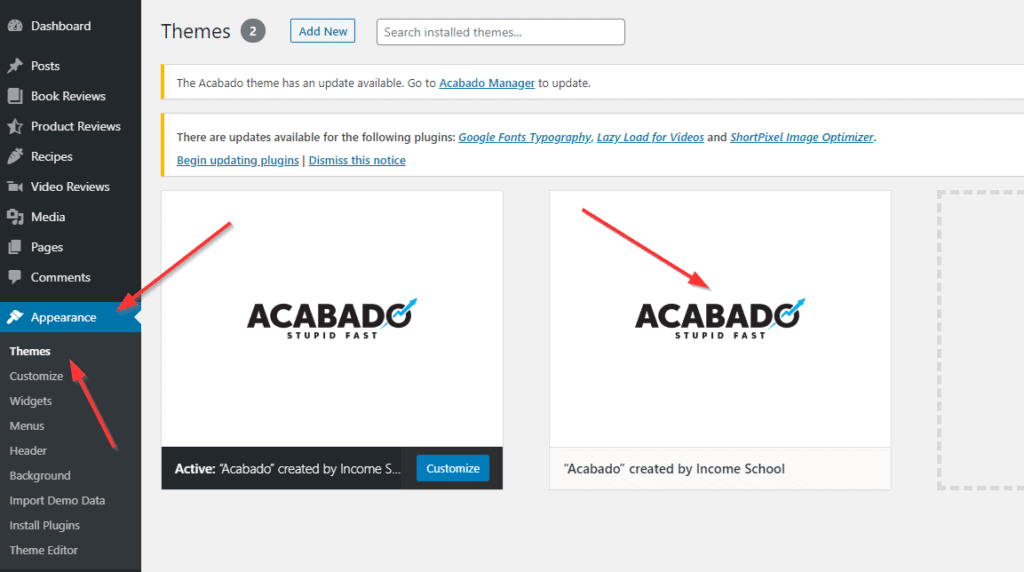
Now have a close look: The two Acabados have switched places as the new, the active theme is always listed first. Click on the old (right) one and delete it. You can easily see that it is the old one: its version is listed.
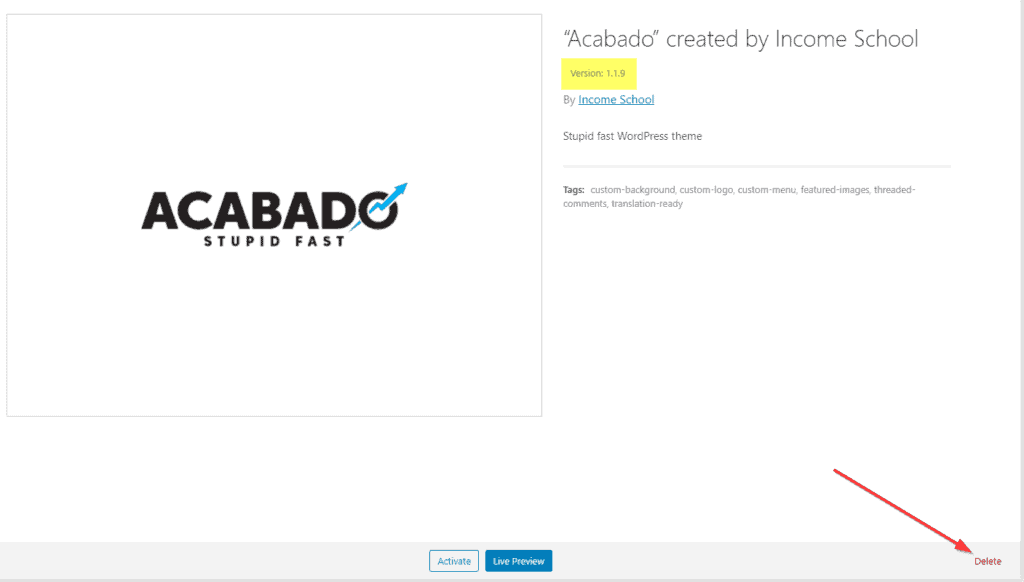
Congratulation: you just updated the Acabado theme. This was the last time you had to do it in this way. From now on the Acabado manager will be able to simply update the theme.
Fixing the path when you are already running the up-to-date version of Acabado
If you are already using the latest version of Acabado, you might still want to fix the path. A good sign for this is when you do not see the search icon in the header bar:

The Acabado theme uses a hard coded path to this icon. If Acabado is not installed in its right place, then the magnifying glass will not be displayed. You might also have trouble loading the fonts that the theme likes to use. They too are specified with an absolute path “…/acabado/…”.
In this case here is what you can do:
- take the newest zip-file (which is 1.2.2 at the moment)
- download it to your computer
- rename it from acabado-1.2.2.zip to acabado.zip
- and upload it in the way described above.
- Then activate that “other Acabado”.
You will then see the magnifying glass, maybe for the first time, and you might find that the fonts of your WordPress website have changed. The default font that Acabado tried to use all along can now actually be loaded.

