The SAP menu can show the transaction codes next to the transaction names. This is a great help in order to learn those codes. You can use these codes directly in the SAP GUI to start your transactions. This is a lot faster than clicking through the SAP menu.
This is how to do it.
The SAP menu without transaction codes
The SAP menu is long. The menu typically looks like this: SAP displays only transaction names, not the transaction codes by default:
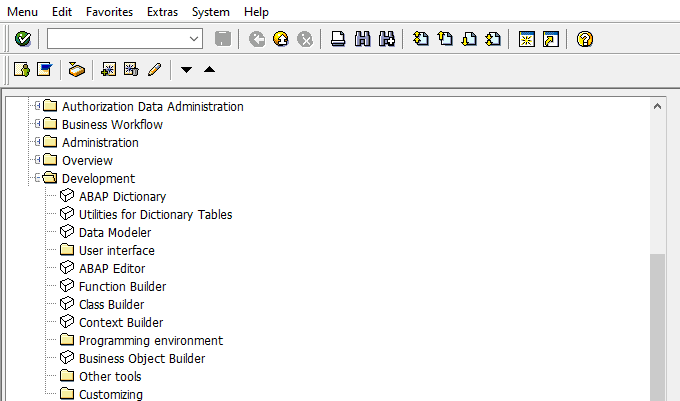
It would be nice to see the transaction codes directly next to the transaction names. Each time you select an entry from the menu, you would be able to learn the transaction codes easily. Then you could use the transaction codes directly. It’s much faster than using the menu.
This is how to display the transaction codes:
Transaction codes can be displayed easily. As shown in the image, simply go to SAP menu/extras/settings.
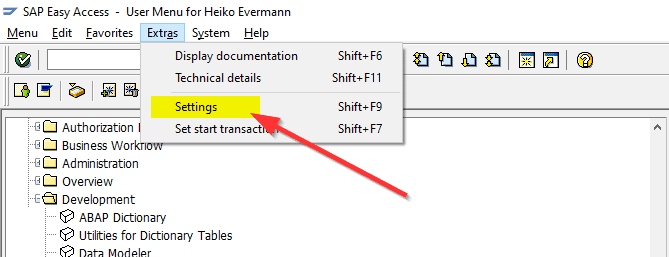
Now you get a popup. Here you click on “display technical names”. It is not apparent that this is talking about transaction codes, but actually it is.
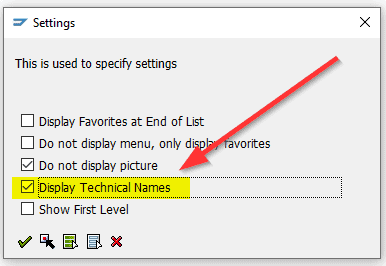
So what do the other checkboxes mean?
“Display favorites at end of list”
This exchanges the two main nodes of the menu, “favorites” vs. SAP Menu. The latter is a long collection of all the menus that come with your user roles.
This checkbox makes little sense, as your personal favourites will always be more important to you than your standard menu.
“do not display menu, only display favorites”
This hides the SAP standard menu. You will only see your personal favorites menu. This makes sure the welcome screen is minimal. You might occasionally need the SAP menu, but most times this is a checkbox that you can check.
“do not display picture”
Your administrator can set a background image that is shown right next to the SAP menu. This image might show the name of your sap system in order to indicate whether you are on the development system, quality assurance system or production. Or it might be set to the company logo. Whatever your administrator has chosen.
If you check the box, you will no longer see that image, only a grey empty area.
“show first level”
This is a weird option. On the first level of nodes it then shows the role names that make this menu portion visible to you. I do not think that this has any benefits.
The SAP menu with transaction codes
This is how the menu looks with transaction codes. For every entry you get an explanation (the name) and a transaction code. Every time you still need the menu, you get a friendly reminder about the code that you could use instead.
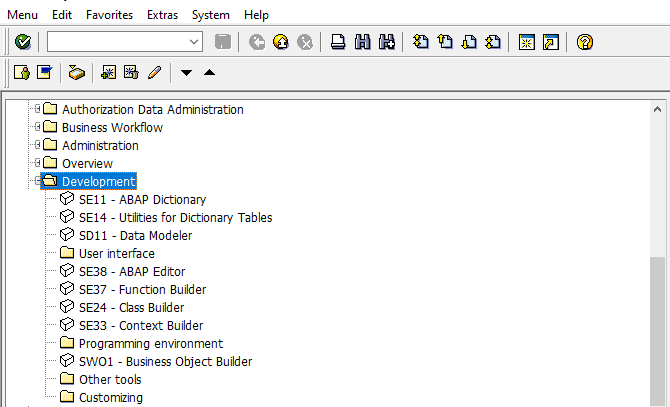
So have fun learning the codes. It is much faster to use them instead of clicking through the menu.
Just in case you do not know how to use the transaction codes:
This is how to use the SAP transaction codes
In the SAP GUI there is a little input field where you can enter the transaction code.
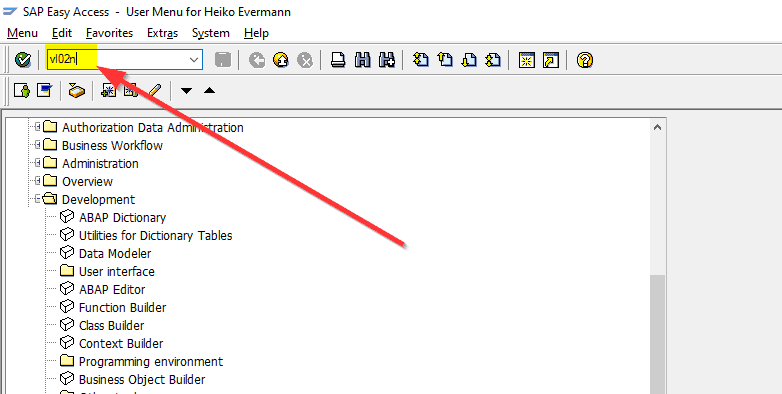
Even if you already have a transaction running, you can still use the transaction code.
- Prefix the code with /n like in /nvl02n: This will abort the current transaction and start the new one.
- Prefix the code with /o (like in other window) and a new SAP window will be opened with your new transaction.

